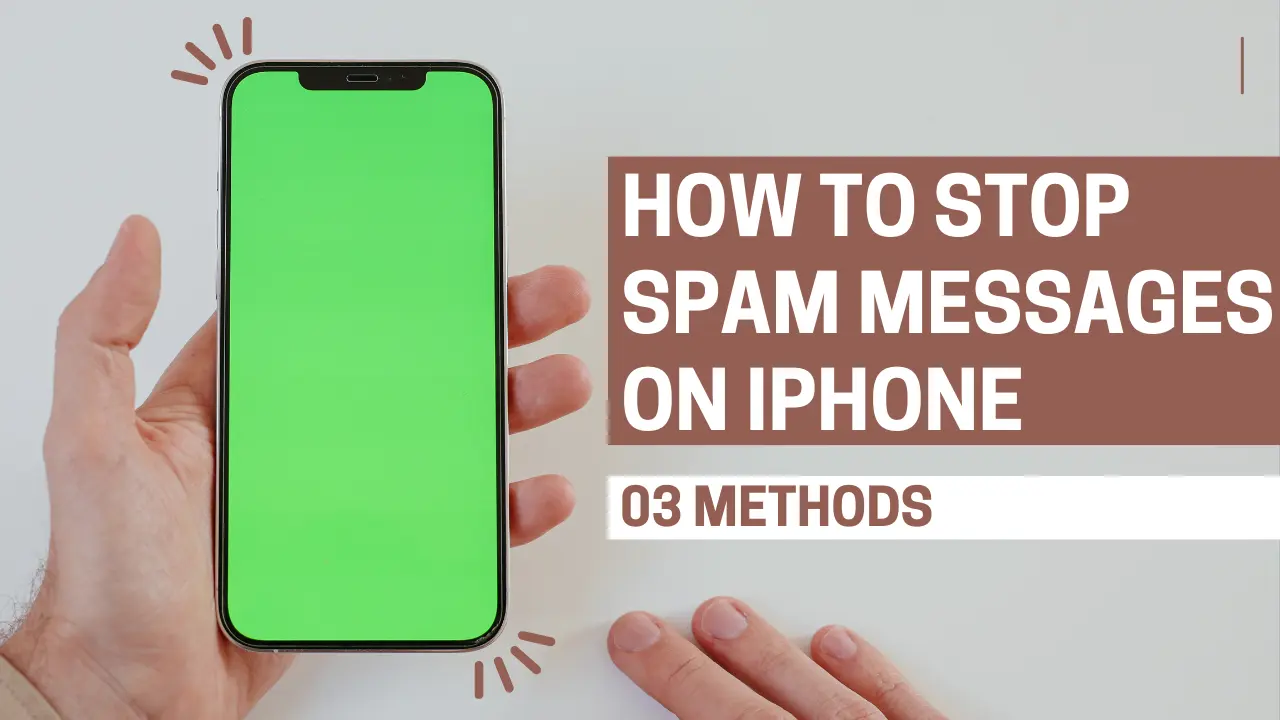If you often buy and selling online services & apps, you need to use your phone number and therefore, your SMS inbox receive with hundreds of spam messages.
Spam messages are common nowadays, but you can handle it by effective ways to stop.
On iPhone, you can easily block spam messages by changing settings in the Messages app.
Further more, if you want to stop spam messages on your iPhone, here are few settings that you have to change in order to get rid of spams messages.
1. Enable the Filter Unknown Senders on the iPhone
The Filter Unknown Senders feature of iPhone helps manage spam messages from people. It moves messages from numbers not in your contacts to a separate list.
It is a great way to keeps your main inbox clean to spam messages on iPhone; here’s how to enable it.
1. Launch the Settings app on your iPhone.

2. When the Settings app opens, you have to tap on Messages.
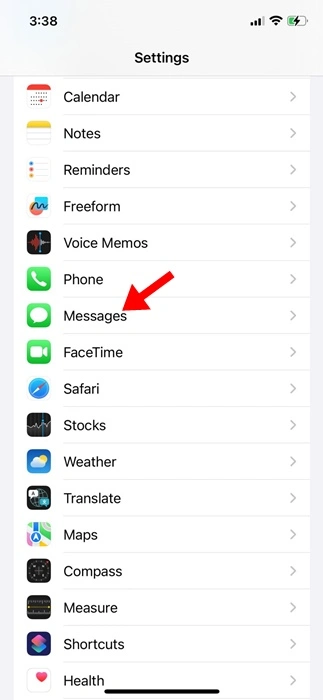
3. On the next screen, you have to scroll down and then select Unknown & Spam option.
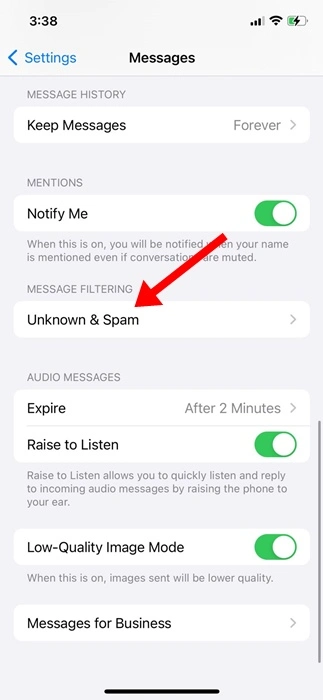
4. Now, click on the Unknown & Spam screen, and then enable the toggle for Filter Unknown Senders.

How to View Messages from Unknown Senders?
After activating this feature, messages from individuals which is not in your contacts will be sorted into a separate list. To view this list, follow these steps that what you have to do:
1. Firstly, launch the Messages app on your iPhone.
2. When the app opens, you have to tap on Filters at the top left corner.
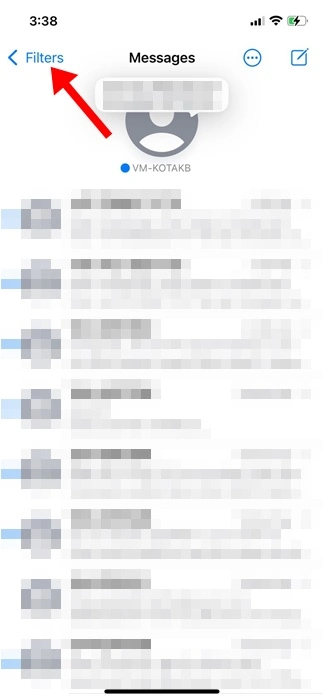
3. Now, on the next screen, you have to tap on Unknown Senders.
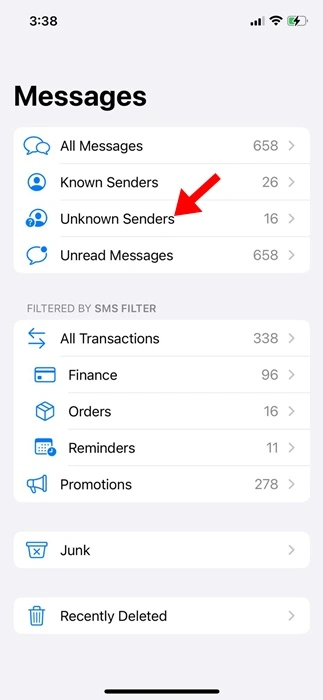
4. Now, You can view messages sent by contacts not saved on your iPhone.
2. How to Block SMS Spam from Specific Senders?
If a sender sends too many spam messages to your inbox, you can block that sender. After blocked that sender, no SMS comes from the sender which you have blocked and messages in your inbox.
1. First of all, launch the Messages app on your iPhone.
2. Now, open the messages from the number you wish to block.
3. Tap on the sender profile at the top.

4. On the next screen, you have to tap on Info.
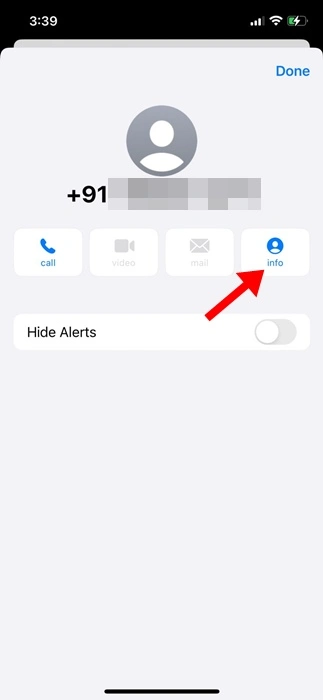
5. On the Info screen, you have to tap on Block Caller.
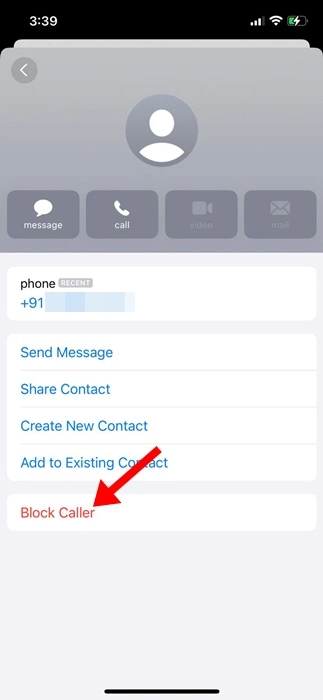
3. Disable Notifications for Unknown Sender
Even with the Filter Unknown Senders feature on, you’ll still get SMS notifications from those senders. So, it’s best to turn off notifications from unknown senders too.
1. First of all, launch the Settings app on your iPhone.
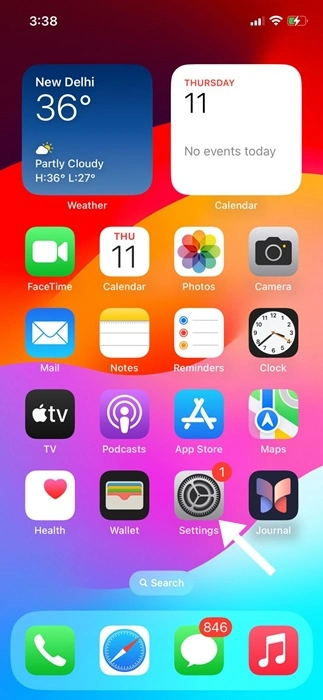
2. Now, you have to open app Settings , then you have to tap on Notifications.
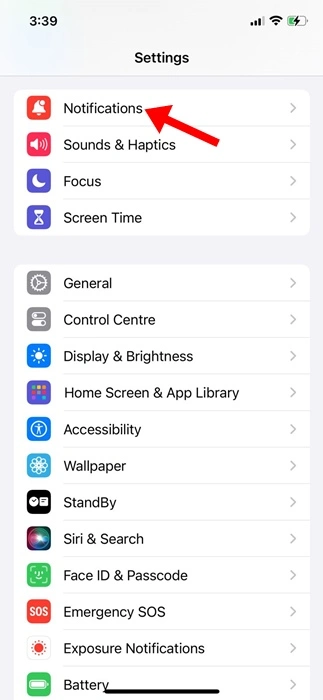
3. Next, select Messages.
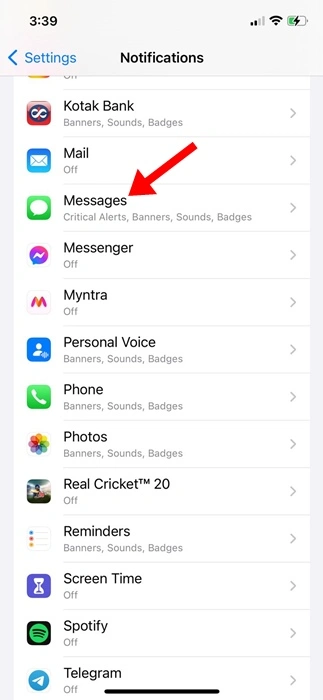
4. Now, you have to Tap on Customize Notifications.

5. Now, see on the Customize Notifications screen, turn off the toggle next to Unknown Sender.
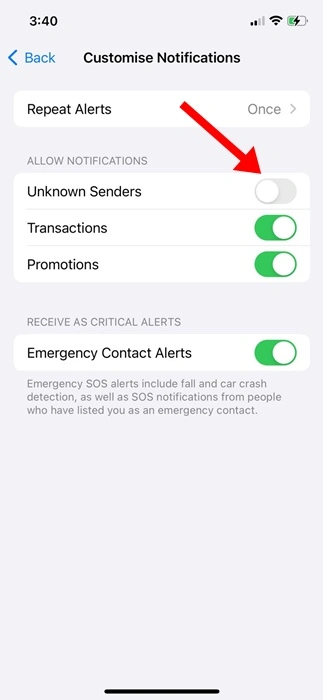
Automatically Delete OTP and Verification Codes on iPhone
Your iPhone can delete OTP and verification codes automatically. This feature keeps your SMS inbox clean and organized. Use it to avoid clutter.
We have a detailed guide on how to set up this feature. Check it out to learn more.
These tips help stop spam messages on your iPhone. If you need more help, let us know in the comments. If you find this guide helpful, share it with your friends.